Basic Approach | Create a ZIP File | OneDrive Instructions | Video Tips | Have Questions?
These instructions are for Hartt DMA or Artist Diploma students who need technical assistance for sharing audio or video files, PDF recital programs, and other digital files with the Hartt Recording Studio and Allen Library. Please follow the steps below.
Hartt DMA and AD students must also consult the Hartt Graduate Handbook for all other requirements about recitals, making recordings, and submission of recordings to the library.
The Basic Approach
- First, prepare the files, give them logical filenames, and place them in a folder together.
- Then zip all the files together (to save space and to make one uploadable file). See below for how to create a ZIP file.
- Next, create a OneDrive folder in your university Office 365 account. Place the single zipped file (or one ZIP file per recital) in that OneDrive folder, then share the OneDrive folder with the Recording Studio (musicprod@hartford.edu) and with Allen Head Tracey Rudnick (rudnick@hartford.edu). See OneDrive digital submission instructions below for more details.
If you are preparing a video of your lecture recital, or creating a conductor’s video compilation, see tips on ideal quality for video archives below.
How to Create a ZIP File
A ZIP file is a collection of digital files and folders that has been grouped together and compressed to be smaller. The reduced size makes it easier to transfer or store large files.
Mac Instructions (macOS)
- Locate the Folder: Open Finder and navigate to the folder you want to compress.
- Right-Click the Folder: Control-click (or right-click) on the folder.
- Select “Compress”: From the context menu, choose “Compress [Folder Name]”.
- Find the ZIP File: A new .zip file with the same name will appear in the same location as the original folder.
- Note: the original folder remains unchanged. The .zip file is safe to move, email, or upload.
Windows Instructions (Windows 10/11)
- Locate the Folder: Open File Explorer and navigate to the folder you want to compress.
- Right-Click the Folder: Right-click on the folder.
- Select “Send to > Compressed (zipped) folder”: From the context menu, choose “Send to”, then click “Compressed (zipped) folder.”
- Rename the ZIP File (Optional): A .zip file will appear in the same location. You can rename it by clicking once on the name and typing a new one.
- Note: Windows built-in ZIP compression is compatible with most systems and doesn’t require third-party software.
OneDrive Digital Submission Instructions
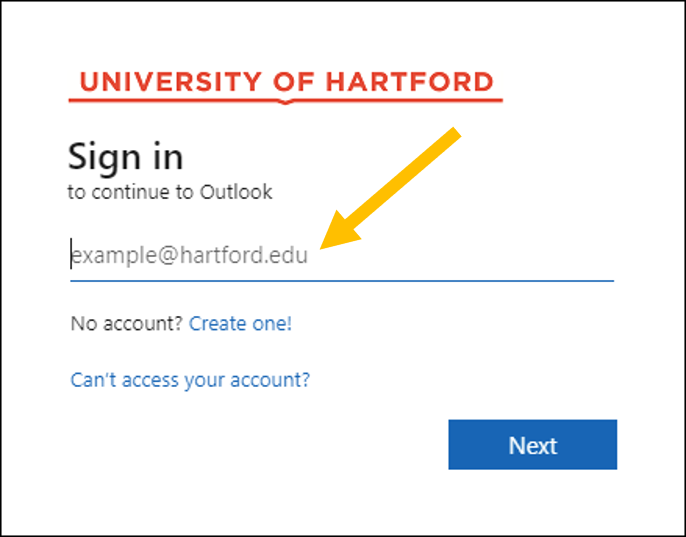
- Go to hawkmail.hartford.edu.
- When prompted, enter your full University email (including @hartford.edu).
- When prompted, enter your University password.
- When prompted, verify your identity with 2-step authentication (call or text).
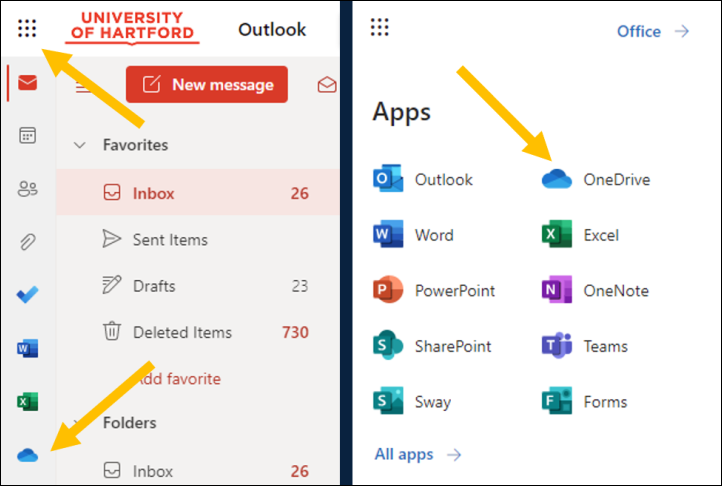
- You should now see your Hawkmail account in Outlook. Open OneDrive by clicking the blue cloud in the left side bar. If you don’t see it there, open the menu (square of dots in the top-left corner) and then click on OneDrive.
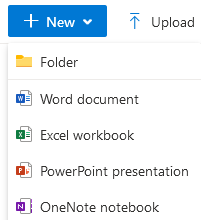
- Near the top left, click on “New”, and select “Folder” from the drop-down options.
- Enter a name for your folder. Be sure to include your full name and very brief description (i.e. “Jess Doe 1st DMA recital”).
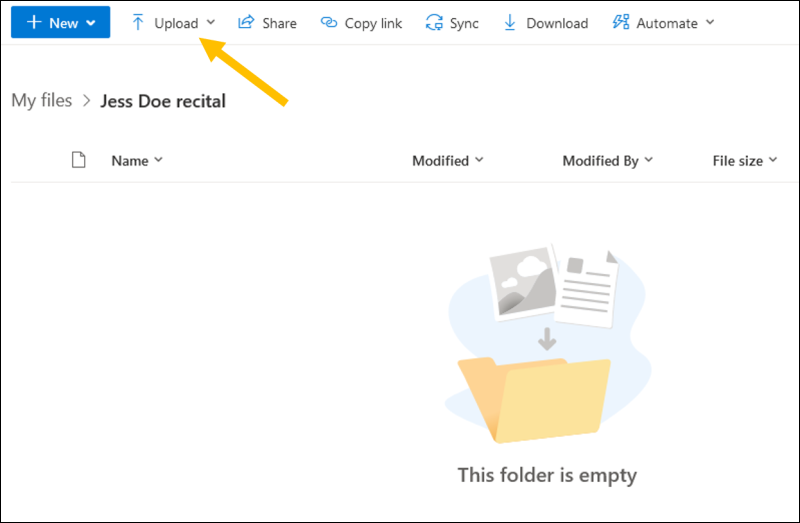
- Click on the folder to open it.
- Add the zipped recordings and/or PDFs to the folder. You can either drag and drop the files, or you can click “Upload” in the top bar and select “Files” or “Folder” from the drop-down options to pick files from your computer to upload.
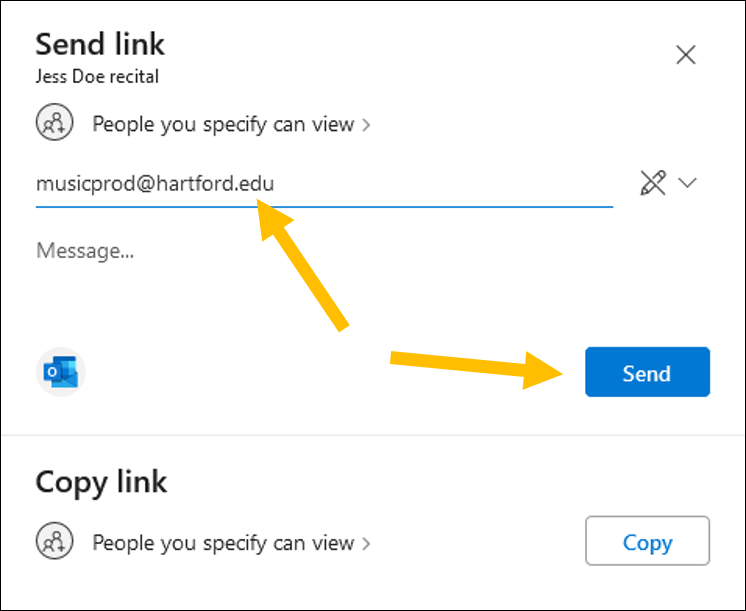
- To share these with the recording studio, make sure you are viewing the entire folder you want to share, and then click “Share” at the top of the page.
- Enter any email addresses you were told to share with (for Artist Diploma and DMA recitals or Lecture-Recitals, this will be musicprod@hartford.edu and rudnick@hartford.edu), then click “Send.”
You should receive an email confirming when the Hartt Recording Studio receives and opens your folder.
Ideal Quality for Video Archives
Clear Visuals
- Steady camera: Use of tripod or stabilization to avoid distracting shakes.
- Good lighting: Faces and movements should be clearly visible, avoiding dark or overexposed areas.
- Focus and framing: Lecturers and performers should be in focus and well-framed, showing relevant body movements or expressions.
Clear Audio
- People who are speaking as part of the lecture or performance should use a microphone (podium, handheld, or lapel), to ensure the video picks up the audio.
- Lectures, announcements, dialogue, singing, or music should be clearly heard.
- Ideally, ask to have the Hartt Recording Studio synchronize their recorded audio to your video afterward for better audio clarity, if possible.
Consistent Framing
- Avoid excessive zooming or unnecessary camera movements.
- Capture the whole body when movement is important.
- Ensure that the presenter is visible in the video. For ensemble work, ensure all performers are visible when possible.
Resolution
- Strive for 1080p at 30fps.
- 720P is acceptable
- For longer videos, 4K will be difficult to upload and may need to be compressed to submit (e.g., as a ZIP file).
These are generic suggestions for making good quality videos. See the Hartt Graduate Student Handbook for formal requirements for making (and submitting) recordings and videos of recitals and lecture-recitals.
Have questions?
- Remember, consult the Hartt Graduate Student Handbook for full recording requirements.
- Technical questions about audio or video recordings can be directed to the Hartt Recording Studio (musicprod@hartford.edu).
- Questions about digital submission via OneDrive can be directed to them as well or to Allen Head Tracey Rudnick (rudnick@hartford.edu).
- Questions about Hartt degree requirements can be directed to the Hartt School’s Director of Graduate Studies, Dr. Karen Cook (kacook@hartford.edu).