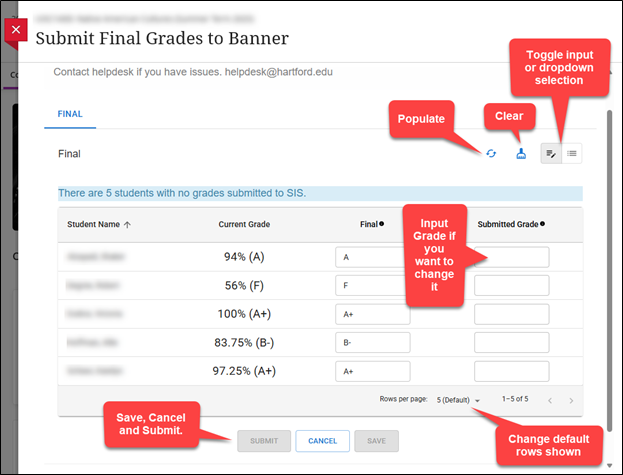
We're pleased to announce the launch of a new grade pass-back feature that streamlines the process of submitting final grades from Blackboard Ultra to Banner. This new feature is designed to make the end-of-semester grading process more efficient while allowing faculty to review, adjust, and submit grades directly within their Blackboard Ultra course.
If you have any questions or need assistance using this new tool, please contact the Help Desk at helpdesk@hartford.edu or Academic Technology at actech@hartford.edu.
How to Access the Grade Pass-back Feature
- Navigate to your Blackboard Ultra Course
- Go to the Details & Actions pane on the right side of your course
- Under Books & Tools, click the View course & Institution tools link
- In the panel that opens, click Submit Final Grades to Banner
- A new window will open displaying the grade submission interface
What You'll See
The grade pass-back window will automatically display:
- Overall Grades pulled directly from your course’s Gradebook
- Percentage scores for each student
- Calculated letter grades based on your course Grading Schema
Making Grade Adjustments
You have full control over the final grades before submission:
- To modify a grade, simply input your desired grade in the Submitted Grade box
- If you leave the Submitted Grade box blank, the system will automatically use the default Overall Grade from your Gradebook
- You can adjust the number of rows displayed for easier navigation
Submitting Your Grades
Once you've reviewed and made any necessary adjustments:
- Click Save to preserve your changes
- Click Submit to send the grades to Banner
- Click Cancel if you don’t wish to submit grades at this time
Additional Features
The interface includes helpful options:
- Start Over button to reset any changes
- Resync button to refresh the data from your Gradebook
- Row display adjustment controls for better viewing